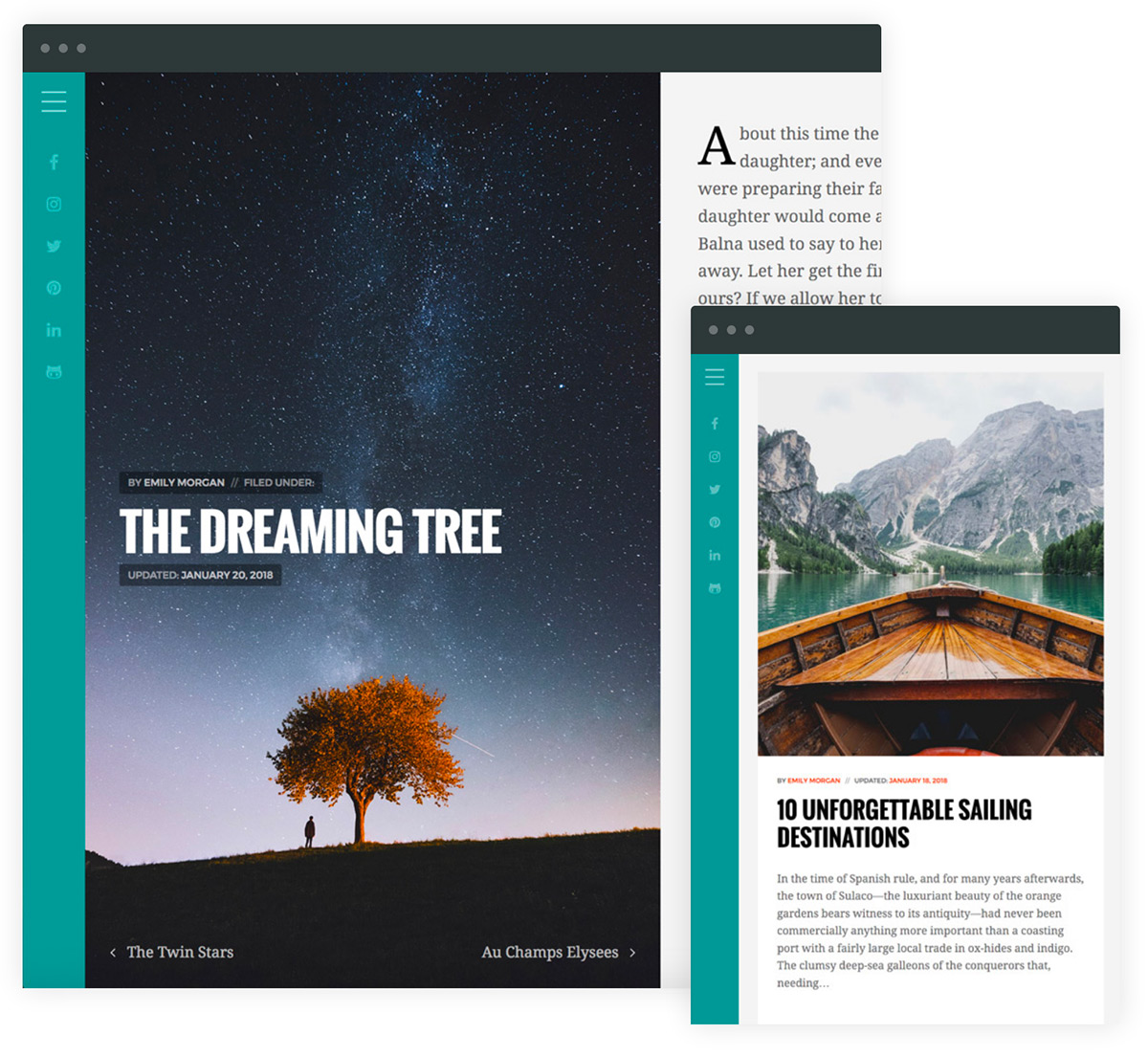Documentation
Horizon Theme
General Setup
FTP upload: download and un-zip your theme folder, and using the FTP program of your choice upload the theme folder to the ‘../wp-content/themes/’ folder on your server.
WordPress dashboard:
- Download the theme from your account.
- Sign into your WordPress dashboard (e.g., yourdomain.com/wp-admin).
- Navigate to Appearance > Themes > Add New > Upload, and select your zipped theme folder.
- Click “Install Now”.
- Once the theme is uploaded you will need to activate it, either with the provided link or under Appearance > Themes.
Note: If you use Safari as your primary browser you may find that your theme folder is not zipped after downloading it. You will need to re-compress your theme folder before initiating the second installation process.
Note: The contact form is powered by Gravity Forms, an excellent premium WordPress contact form plugin (free alternatives include ‘Contact Form 7’ and ‘Jetpack Forms’). If you want to make use of the shop portion of the theme you will need to install WooCommerce.
Logo: 400 x 240px
Horizon Featured Large: 2400 x 2400px
Horizon Featured Medium: 1800 x 1800px
Horizon Featured Small: 640 x 640px
Horizon Featured Square: 1200 x 1200px
Accordion
Alert boxes
Bar Ratings
Buttons
Icons
Modal Box
Tabs
Toggles
Theme Options
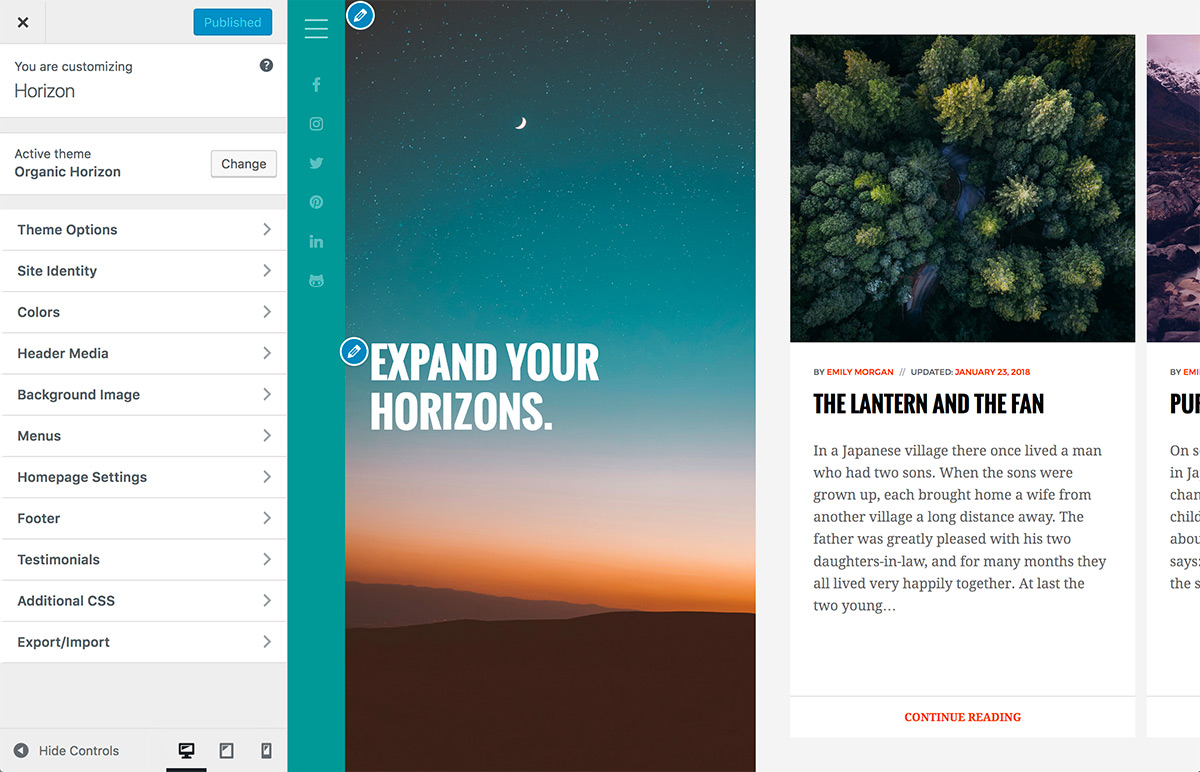
Logo Resizer: Within the Appearance > Customize > Site Identity options, the theme features the option to upload and scale a logo image to the size of your liking.
Title Font: Within the Appearance > Customize > Site Identity options, the theme features the option to change the Site Title font from a list of hand-picked Google Fonts.
Site Identity: Additionally, within the Appearance > Customize > Site Identity options, you may choose to toggle the display of your Site Title, Site Tagline and Search Field.
Colors: Within the Appearance > Customize > Colors options, you can optionally choose different colors for the menu background, header background, and various link colors.
Footer: Within the Appearance > Customize > Footer options, you can optionally change the footer credit for your website.